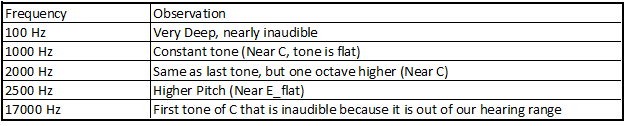Week Eleven
Not Shocking People While Generating eNeRgY
Part 1: Strain Gauges:
Problem 1:
Figure 1: Minimum and Maximum Voltages measured (Volts)
Figure 2: Low intensity flipping observation
Figure 3: High Intensity Flipping Observation
Figure 4: Low intensity tapping observation
Figure 5: High Intensity Tapping Observatinon
Problem 2:
Figure 6: Single Sequence tapping output
Figure 7: Single Sequence Flipping output
Problem 1:
Figure 8: Rectifier Circuit Setup
Figure 9: Signal Output Snapshot
Problem 2:
Figure 10: Calculated V_rms. Measured values are the same, just not recorded onto table.
Problem 3:
We calculated the RMS values by taking the peak values taken by the oscilloscope and divided the value bu sqrt(2). The measured and calculated values match.
Problem 4:
Figure 11: Output Voltages of rectifier in parallel with 1 micro Farad Capacitor
Problem 5:
Figure 12: Output voltages of rectifier in parallel with 100 micro Farad Capacitor
The peak to peak voltage output is much lower, but the mean output is higher.
Part C: Energy Harvesters
Problem 1:
Figure 13: Final output voltage at duration end using the tapping energy harvester.
Figure 14: Final output voltage at duration end using the flipping strain gauge energy harvester.
Problem 2: With the tapping energy harvester, it seemed that with the initial tap, there was the highest amount of energy. At the start of every test, the energy read about or above 200 mV, however, as time went on and the test continued, the output went down. This is because the more we tapped out harvester, the faster the capacitor was filled which was decreasing the flow change in voltage through the capacitor.
With the flipping energy harvester was used, the more and longer we flipped the harvester over time the greater the amount of voltage that dropped through the capacitor.
Problem 3: There would be a back-flow of energy due to there not being a diode, which would make the output have negative troughs as well as positive peaks.
Problem 4:
close all;
clear all;
t = [125 80 0]; %1 Tap/sec
y = [71 91 0]; %4 tap/sec
f = [17 19 71]; %1 flip/sec
g = [105 205 220]; %4 flip/sec
d = [10 20 30];
plot(d,t,'r')
hold on
plot(d,y,':r')
hold on
plot(d,f,'b')
hold on
plot(d,g,':b')
xlabel('Seconds(s)')
ylabel('Output Voltage(mV)')
legend('1 Tap/Second','4 Tap/Second','1 Flip/Second','4 Flip/Second')
Figure 15: Plotted information from Figures 13 and 14.